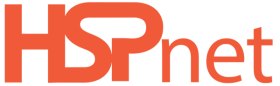Student Guide - Account Overview
1.
<span>[Knowledge Base - Lite](index.html)</span>
1.
<span>[Knowledge Base - Lite](file:///c:/temp/b2681bff-2069-4531-9e40-92bb31499ea9/input/Knowledge-Base---Lite_25722892.html)</span>
1.
<span>[HSPnet Knowledge Base - Lite](file:///c:/temp/b2681bff-2069-4531-9e40-92bb31499ea9/input/HSPnet-Knowledge-Base---Lite_25722905.html)</span>
</div>
# <span id="title-text"> Knowledge Base - Lite : Student Guide - Account Overview </span>
</div>
<div id="content" class="view">
<div class="page-metadata">
Created by <span class="author"> Erik Graham</span>, last modified on May 14, 2021
</div>
<div id="main-content" class="wiki-content group">
**Student Related Guide (SRG)****Summary: **<span> </span>This guide on Student Access explains how to:1. **Login**<span> </span>to HSP*net*<span> </span>for the first time1. **View current placements**, Shift Schedules and placement details1. **Communicate**<span> </span>with key contacts1. **Print**<span> </span>a Schedule on a local printer1. **Placement History**<span> </span>tab1. **Consent**<span> </span>of email to be released to Health Authority
Associated Icons** Group, Individual Shift Schedule Document Attached**** Change since last login**** Comments exist on the Placement Request **** View Phone number, send Email**
Background HSPnet is a web-based system for coordinating student placements. Students can access HSPnet in their province to view and print information about their upcoming placements, to communicate with key contacts, and to view or print placement details and schedules. Students can also consent to releasing their school based email address.
Step 1 – Login to HSPnet for the First Time
Upon successful login you will be directed to your Welcome Screen and a display of current placements: Here you will find all the information about your placement. In the example on the right, it shows that this is a Group placement of 4 students with the dates of Dec 2 to Dec 25, 2019. The days are Mon, Tues and Wed with 8 hr day shifts. A total of 96 hours is scheduled for this placement per student. The ****icon means that there have been changes to this placement since the last time you have logged in.
to view an uploaded document to view comments on the placement request, hover your cursor over the green exclamation mark. 4. Click to generate a PDF summary of information about each placement – a Ready link will appear when the PDF file is ready to view/print. |
|
Step 3 - View or Print a Shift Schedule D8 means an 8 hour shift in the day. E8 means an 8 hour shift in the evening. N8 means an 8 hour shift in the night.
|
|
|
Placement History tab The Placement History tab will show you your past and future placements. It will also show you that amount of hours per placement. Once a future placement becomes current, it will move to your Current Placements tab automatically. Once a current placement ends, it will move to the Placement History tab automatically. |
|
Consent tab A student e-mail address can be visible in the details of a student placement request for the Receiving Agencies to view, provided the student authorizes this on the consent tab in their user account.
Student logs in:
|
|
<div class="pageSection group">
<div class="pageSectionHeader">
## Attachments:
</div>
<div class="greybox" align="left">

[3.PNG](attachments/25722943/25722927.png) (image/png)

[Icons.PNG](attachments/25722943/25722928.png) (image/png)

[worddav2c59ec8d5687b21f6658649bab702c01.png](attachments/25722943/25722929.png) (image/png)

[worddavd54c3172037da769f795063e7fc78b72.png](attachments/25722943/25722930.png) (image/png)

[worddav18f9cb3a2a570a4038f8786c59438d7d.png](attachments/25722943/25722931.png) (image/png)

[worddavb411f846f44704192dfc9ebad55bbf99.png](attachments/25722943/25722932.png) (image/png)

[worddavbe3e707678cafb83f46f2465d0c12ac5.png](attachments/25722943/25722933.png) (image/png)

[worddav687b5e18d578fe8ae5616bbc8e3f62dd.png](attachments/25722943/25722934.png) (image/png)

[worddavc299749ad9c053b583240187bbf39f4c.png](attachments/25722943/25722935.png) (image/png)

[worddaveb73cc37bea568c9cb616365f3dbb305.png](attachments/25722943/25722936.png) (image/png)

[worddav31ffb72b3c4a747c7599e948be82d673.png](attachments/25722943/25722937.png) (image/png)

[worddav751b7b7da6ec5b56340b9c35b341bbcc.png](attachments/25722943/25722938.png) (image/png)

[worddav4d0e2c2e0c18cd6f5b13a697601d6705.png](attachments/25722943/25722939.png) (image/png)

[worddav68340f9ff2e1b81dfc4aa19f273ae1fa.png](attachments/25722943/25722940.png) (image/png)

[worddav68ad96972ceb1f102651aa9e2a4f5f36.png](attachments/25722943/25722941.png) (image/png)

[worddav68ae31fd646ea2c673f0f78beca2b03a.png](attachments/25722943/25722942.png) (image/png)

[gss.PNG](attachments/25722943/25724258.png) (image/png)

[iss.PNG](attachments/25722943/25724208.png) (image/png)

[paper clip - grey.PNG](attachments/25722943/25724209.png) (image/png)

[updated.PNG](attachments/25722943/25724210.png) (image/png)

[phone - gold.PNG](attachments/25722943/25724211.png) (image/png)

[email - blue.PNG](attachments/25722943/25724212.png) (image/png)

[print.PNG](attachments/25722943/25724213.png) (image/png)

[current.PNG](attachments/25722943/25724214.png) (image/png)

[edit grey.PNG](attachments/25722943/25724216.png) (image/png)

[history.PNG](attachments/25722943/25724257.png) (image/png)

[save green.PNG](attachments/25722943/25724217.png) (image/png)

[consent1.PNG](attachments/25722943/25724218.png) (image/png)

[consent2.PNG](attachments/25722943/25724219.png) (image/png)

[sss-7.PNG](attachments/25722943/25724250.png) (image/png)

[history.PNG](attachments/25722943/25724215.png) (image/png)

[gss.PNG](attachments/25722943/25724207.png) (image/png)

[gss history.PNG](attachments/25722943/25724264.png) (image/png)

[image2021-5-12_14-24-10.png](attachments/25722943/43647828.png) (image/png)

[image2021-5-12_14-26-57.png](attachments/25722943/43647829.png) (image/png)
</div>
</div>
</div> </div>
<div id="footer" role="contentinfo">
<section class="footer-body">
Document generated by Confluence on Nov 05, 2023 21:50
<div id="footer-logo">[Atlassian](https://www.atlassian.com/)</div>
</section>
</div>
</div>