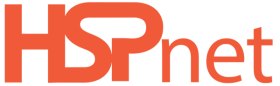Student Guide - e-Orientation
1.
<span>[Knowledge Base - Lite](index.html)</span>
1.
<span>[Knowledge Base - Lite](file:///c:/temp/b2681bff-2069-4531-9e40-92bb31499ea9/input/Knowledge-Base---Lite_25722892.html)</span>
1.
<span>[HSPnet Knowledge Base - Lite](file:///c:/temp/b2681bff-2069-4531-9e40-92bb31499ea9/input/HSPnet-Knowledge-Base---Lite_25722905.html)</span>
</div>
# <span id="title-text"> Knowledge Base - Lite : Student Guide - e-Orientation </span>
</div>
<div id="content" class="view">
<div class="page-metadata">
Created by <span class="author"> Erik Graham</span>, last modified on Dec 20, 2021
</div>
<div id="main-content" class="wiki-content group">
**
Summary:**
This guide explains how students can access eLearning topics to prepare for an upcoming clinical placement. ****This is only applicable to students in Ontario and Nova Scotia.**<span
style="color:Background
rgb(51, 51, 153);">**Background**</span>The e-Orientation feature provides students with access to eLearning topics that are published by receiving sites to prepare you for an upcoming clinical placement.<div class="table-wrap"><table class="wrapped confluenceTable"><colgroup><col style="width: 1478px;"><col style="width: 29px;"></colgroup><tbody><tr><td class="confluenceTd">
Step 1 – View your e-Orientation History
-
Login to HSPnet via the public website at www.hspcanada.net and click your province on the map of Canada to access your local login page for HSPnet.
-
Login with your User ID (your student number) and temporary password from the email sent by Help Desk, or with the password you last entered. Click the link for Help with forgotten password if you need to request a new password.
-
View the e-Orientation tab to access your history of eLearning courses – in the example below, the student has 3 topics that are required to prepare for a placement starting Dec. 8/15:
- The first topic is mandatory and was completed on Dec 7/15;
- The second topic is optional, and its status is "New" – it hasn't yet been accessed or started;
- The third topic is underway (last accessed on Nov 26/15), and is the status is displayed in red because the topic is mandatory and must be completed before the placement starts.
Step 2 – Access the e-Orientation site
- Click Go to the e-Orientation site to open a new browser tab with a list of courses that are applied to your upcoming or past placements.
- On your dashboard you will see the modules that you need to complete in the **In Progress **tab in the Course Overview screen.
- Once you have completed a module, it will move to the Past tab in Course Overview
**** It may take up to 1/2 hour for the results to be added to your HSPnet profile and say Complete. Please wait until then to see if it is showing on your profile.**
Step 3. Click a title to start a topic:
- If the topic is offered in both languages, select the topic in your preferred language.
- Click to start the topic.
NOTE – each topic may take a few seconds or longer to load. If audio is included, you may need to un-mute your speaker or adjust the volume.
Each topic may have a different format – be sure to review the instructions regarding navigating through the topic, completion of tests, etc.
We do not own the modules, only host them. The modules are produced by the health authorities. Each modules has their own way of completion. If the module does not say completed go through them more methodically and slowly as some need to load the next page before you hit next or complete.
<div class="pageSection group">
<div class="pageSectionHeader">
## Attachments:
</div>
<div class="greybox" align="left">

[3.PNG](attachments/25723030/25723022.png) (image/png)

[2.PNG](attachments/25723030/25723023.png) (image/png)

[worddav6cb09b591daeff95b0ea5ba55878ff88.png](attachments/25723030/25723024.png) (image/png)

[worddav5ddb3a94f6e6a21bd7cbb7fc5ea84c06.png](attachments/25723030/25723025.png) (image/png)

[worddav14662cde1440b6d11bca706182d164f3.png](attachments/25723030/25723026.png) (image/png)

[worddav57d6f7327f3c51ad1e3b082442413832.png](attachments/25723030/25723027.png) (image/png)

[worddav2e9fc89b833f95dff92314855583a374.png](attachments/25723030/25723028.png) (image/png)

[worddav68ae31fd646ea2c673f0f78beca2b03a.png](attachments/25723030/25723029.png) (image/png)

[eop1.PNG](attachments/25723030/33361460.png) (image/png)

[eop2.PNG](attachments/25723030/33361461.png) (image/png)
</div>
</div>
</div> </div>
<div id="footer" role="contentinfo">
<section class="footer-body">
Document generated by Confluence on Nov 05, 2023 21:50
<div id="footer-logo">[Atlassian](https://www.atlassian.com/)</div>
</section>
</div>
</div>