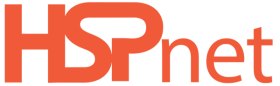Student Guide - e-Orientation
Summary:
This guide explains how students can access eLearning topics to prepare for an upcoming clinical placement. **This is only applicable to students in Ontario and Nova Scotia.
Background
The e-Orientation feature provides students with access to eLearning topics that are published by receiving sites to prepare you for an upcoming clinical placement.
|
Step 1 – View your e-Orientation History
|
 |
|
Step 2 – Access the e-Orientation site
**** It may take up to 1/2 hour for the results to be added to your HSPnet profile and say Complete. Please wait until then to see if it is showing on your profile.** |
|
|
Step 3. Click a title to start a topic:
NOTE – each topic may take a few seconds or longer to load. If audio is included, you may need to un-mute your speaker or adjust the volume. Each topic may have a different format – be sure to review the instructions regarding navigating through the topic, completion of tests, etc. We do not own the modules, only host them. The modules are produced by the health authorities. Each modules has their own way of completion. If the module does not say completed go through them more methodically and slowly as some need to load the next page before you hit next or complete. |
|
| Once you have completed a topic, including any tests or exercises that may be required, you can return to HSPnet and view your progress in the e-Orientation tab. In this example, the student has successfully completed the third mandatory module, and the red warning is now removed: |