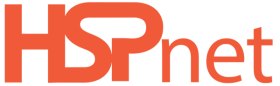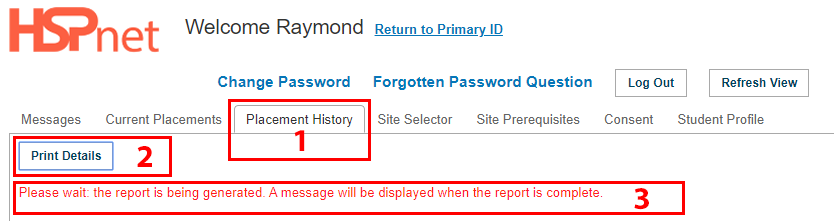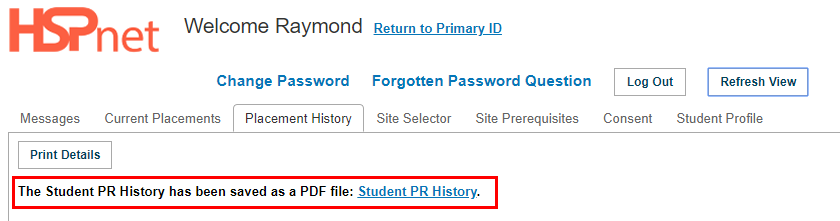Student Guide - Print My Placement History
Summary:
This guide explains how to print your placement history for all placements you have completed thus far in your Program.
|
Login to HSPnet 1. Select the “Placement History tab” |
|
|
4. The report is generated as a PDF file, and a temporary link appears on your screen 5. Click the link: “Student PR History” to open the PDF file
|